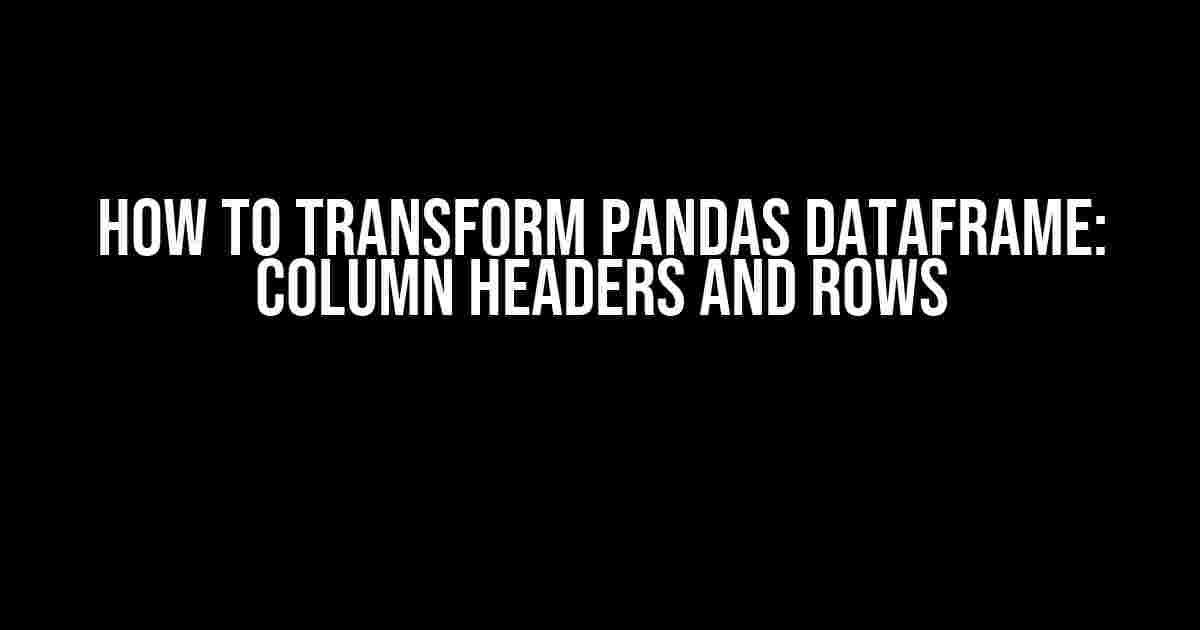Working with pandas dataframes can be a breeze, but sometimes, we need to get creative and transform them to suit our needs. In this article, we’ll dive into the world of pandas dataframe transformations, focusing on column headers and rows. By the end of this tutorial, you’ll be a master of transforming your dataframes like a pro!
Why Transform Pandas Dataframes?
Before we dive into the nitty-gritty, let’s talk about why transforming pandas dataframes is essential. Imagine you’re working on a project, and you need to:
- Change column names to make them more descriptive or consistent
- Rename columns to match a specific format or convention
- Swap rows and columns to change the data’s orientation
- Remove or add columns to adjust the dataframe’s structure
- Reorder columns or rows to prioritize important data
These are just a few scenarios where transforming pandas dataframes comes in handy. By mastering these techniques, you’ll be able to work more efficiently and effectively with your data.
Transforming Column Headers
Let’s start with the basics. Renaming column headers is a fundamental transformation that you’ll perform frequently. Here are a few ways to do it:
Rename a Single Column
import pandas as pd
# Create a sample dataframe
data = {'A': [1, 2, 3], 'B': [4, 5, 6]}
df = pd.DataFrame(data)
print("Original DataFrame:")
print(df)
# Rename a single column
df = df.rename(columns={'A': 'New Column A'})
print("\nDataFrame after renaming 'A' to 'New Column A':")
print(df)
In this example, we rename the column ‘A’ to ‘New Column A’ using the `rename()` method.
Rename Multiple Columns
import pandas as pd
# Create a sample dataframe
data = {'A': [1, 2, 3], 'B': [4, 5, 6]}
df = pd.DataFrame(data)
print("Original DataFrame:")
print(df)
# Rename multiple columns
df = df.rename(columns={'A': 'New Column A', 'B': 'New Column B'})
print("\nDataFrame after renaming multiple columns:")
print(df)
Here, we rename both columns ‘A’ and ‘B’ to ‘New Column A’ and ‘New Column B’, respectively, using the same `rename()` method.
Rename Columns using a Dictionary
import pandas as pd
# Create a sample dataframe
data = {'A': [1, 2, 3], 'B': [4, 5, 6]}
df = pd.DataFrame(data)
print("Original DataFrame:")
print(df)
# Create a dictionary to map old column names to new ones
column_map = {'A': 'New Column A', 'B': 'New Column B'}
# Rename columns using the dictionary
df = df.rename(columns=column_map)
print("\nDataFrame after renaming columns using a dictionary:")
print(df)
In this example, we create a dictionary `column_map` that maps old column names to new ones. Then, we pass this dictionary to the `rename()` method to rename the columns.
Transforming Rows
Now that we’ve covered column headers, let’s move on to row transformations. Here are some essential techniques:
Swap Rows and Columns (Transpose)
import pandas as pd
# Create a sample dataframe
data = {'A': [1, 2, 3], 'B': [4, 5, 6]}
df = pd.DataFrame(data)
print("Original DataFrame:")
print(df)
# Transpose the dataframe (swap rows and columns)
df_t = df.transpose()
print("\nTransposed DataFrame:")
print(df_t)
By using the `transpose()` method, we can swap the rows and columns of the dataframe.
Rename Index (Row Labels)
import pandas as pd
# Create a sample dataframe
data = {'A': [1, 2, 3], 'B': [4, 5, 6]}
df = pd.DataFrame(data, index=['row1', 'row2', 'row3'])
print("Original DataFrame:")
print(df)
# Rename the index (row labels)
df.index = ['new_row1', 'new_row2', 'new_row3']
print("\nDataFrame after renaming the index:")
print(df)
Here, we rename the index (row labels) by assigning a new list of values to the `index` attribute.
Reorder Rows
import pandas as pd
# Create a sample dataframe
data = {'A': [1, 2, 3], 'B': [4, 5, 6]}
df = pd.DataFrame(data, index=['row1', 'row2', 'row3'])
print("Original DataFrame:")
print(df)
# Reorder the rows
df = df.loc[['row3', 'row2', 'row1']]
print("\nDataFrame after reordering the rows:")
print(df)
In this example, we reorder the rows by using the `loc[]` method and specifying the new order of the index values.
Advanced Transformations
Now that we’ve covered the basics, let’s dive into some advanced transformations:
Merge and Concatenate Dataframes
import pandas as pd
# Create two sample dataframes
data1 = {'A': [1, 2], 'B': [4, 5]}
df1 = pd.DataFrame(data1)
data2 = {'A': [3, 4], 'B': [6, 7]}
df2 = pd.DataFrame(data2)
print("Original Dataframes:")
print(df1)
print(df2)
# Concatenate the dataframes
df_concat = pd.concat([df1, df2])
print("\nConcatenated DataFrame:")
print(df_concat)
We can concatenate two dataframes using the `concat()` method, which stacks the dataframes on top of each other.
Pivot and Unpivot Dataframes
import pandas as pd
# Create a sample dataframe
data = {'Country': ['USA', 'USA', 'Canada', 'Canada'],
'City': ['New York', 'Los Angeles', 'Toronto', 'Vancouver'],
'Sales': [100, 200, 300, 400]}
df = pd.DataFrame(data)
print("Original DataFrame:")
print(df)
# Pivot the dataframe
df_pivot = df.pivot(index='Country', columns='City', values='Sales')
print("\nPivoted DataFrame:")
print(df_pivot)
In this example, we pivot the dataframe using the `pivot()` method, which reshapes the data into a more compact form.
Conclusion
And there you have it! With these techniques, you’re now equipped to transform pandas dataframes like a pro. Remember, practice makes perfect, so be sure to try out these examples on your own data.
Transforming pandas dataframes is an essential skill for any data scientist or analyst. By mastering these techniques, you’ll be able to work more efficiently and effectively with your data, unlocking new insights and opportunities.
| Technique | Purpose |
|---|---|
| Rename Column Headers | Change column names to make them more descriptive or consistent |
| Swap Rows and Columns (Transpose) | Change the data’s orientation |
| Rename Index (Row Labels) | Rename the row labels to make them more descriptive or consistent |
| Reorder Rows | Reorder the rows to prioritize important data |
| Merge and Concatenate Dataframes | Combine multiple dataframes into a single one |
| Pivot and Unpivot Dataframes |
Now, go forth and transform those dataframes!
Frequently Asked Question
Get ready to transform your pandas dataframe like a pro! We’ve got the answers to your most pressing questions about tweaking column headers and rows.
Q1: How do I rename a single column header in a pandas dataframe?
Easy peasy! You can use the `rename` method and specify the old and new column names. For example, `df.rename(columns={‘old_name’: ‘new_name’})`. Make sure to assign the result back to your dataframe or use the `inplace=True` parameter to modify the original dataframe.
Q2: What if I want to rename multiple column headers at once?
No problem! You can pass a dictionary to the `rename` method with the old and new column names. For example, `df.rename(columns={‘old_name1’: ‘new_name1’, ‘old_name2’: ‘new_name2’})`. This way, you can rename multiple columns in one go.
Q3: How do I swap two column headers in a pandas dataframe?
Simple! You can use the `rename` method with a dictionary that swaps the two column names. For example, `df.rename(columns={‘col1’: ‘col2’, ‘col2’: ‘col1’})`. This will swap the headers of the two columns.
Q4: Can I rearrange the order of rows in a pandas dataframe?
Absolutely! You can use the `loc` method to rearrange the rows. For example, `df.loc[[1, 3, 0, 2]]` will reorder the rows with indices 1, 3, 0, and 2. Make sure to use the `loc` method with caution, as it can lead to unexpected results if not used correctly.
Q5: How do I sort a pandas dataframe by multiple columns?
Easy! You can use the `sort_values` method with a list of column names. For example, `df.sort_values([‘col1’, ‘col2’])` will sort the dataframe by the `col1` column first, and then by the `col2` column. You can also specify the sort order using the `ascending` parameter.