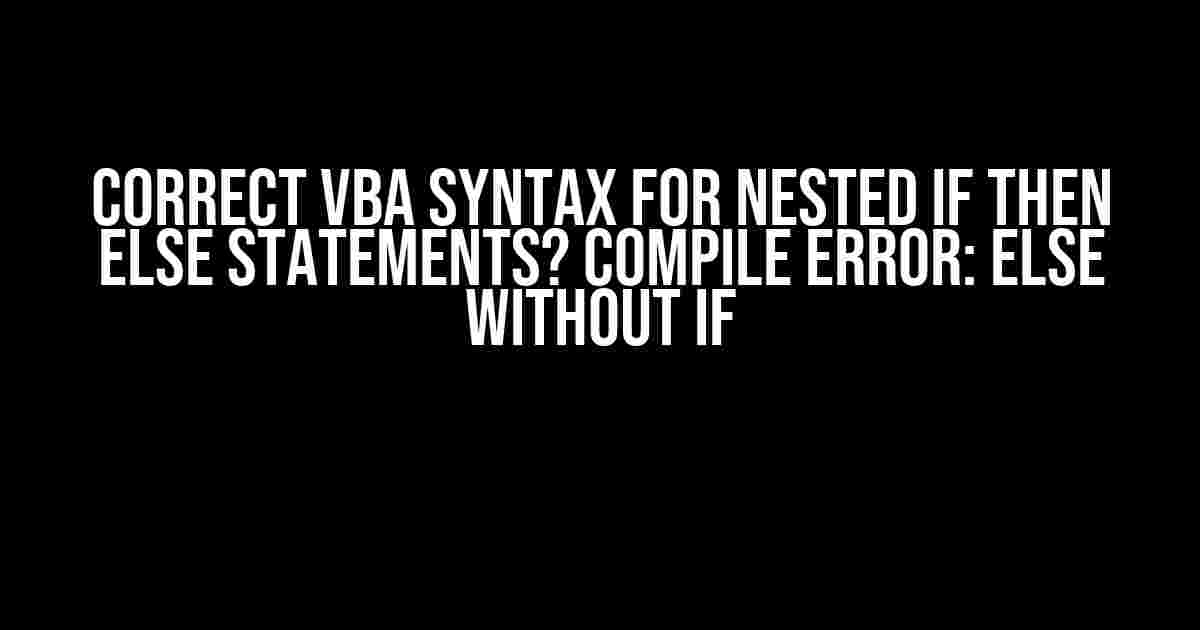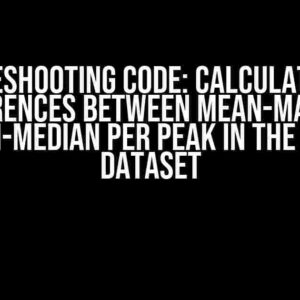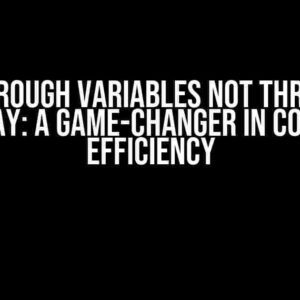The Frustrating Error: “Else without If”
Are you tired of staring at the VBA editor, wondering why your nested If Then Else statements won’t compile? You’re not alone! The infamous “Else without If” error has plagued many a VBA enthusiast. Fear not, dear reader, for we’re about to dive into the correct syntax and debunk the myths surrounding this pesky error.
The Basics of If Then Else Statements
To understand the correct syntax for nested If Then Else statements, let’s start with the basics.
If condition Then
' Code to execute if condition is True
Else
' Code to execute if condition is False
End If
In this simple example, the code within the If block will execute if the condition is True, and the code within the Else block will execute if the condition is False.
Nested If Then Else Statements: The Correct Syntax
Now, let’s move on to nested If Then Else statements. The correct syntax is as follows:
If condition1 Then
' Code to execute if condition1 is True
If condition2 Then
' Code to execute if both condition1 and condition2 are True
Else
' Code to execute if condition1 is True and condition2 is False
End If
Else
' Code to execute if condition1 is False
End If
Notice how the inner If statement is properly indented and the Else clause is associated with the nearest If statement.
Common Mistakes: Why You’re Getting the “Else without If” Error
So, why are you getting the “Else without If” error? Let’s explore some common mistakes:
- Mismatched indentation: Make sure to indent your code correctly, with each level of nesting corresponding to a new indentation level.
- Unbalanced If and End If statements: Ensure that each If statement has a corresponding End If statement.
- Missing or extra End If statements: Double-check that you haven’t accidentally added or removed an End If statement.
- Nested If statements without a corresponding Else clause: If you have multiple If statements nested inside each other, make sure each inner If statement has a corresponding Else clause.
Real-World Example: Nested If Then Else Statements in Action
Let’s say we’re creating a VBA script to determine the grade of a student based on their score. We’ll use nested If Then Else statements to achieve this:
Sub DetermineGrade()
Dim score As Integer
score = 85
If score >= 90 Then
' A grade
If score >= 95 Then
MsgBox "A+"
Else
MsgBox "A"
End If
Else
' B grade
If score >= 80 Then
MsgBox "B"
Else
' C grade or below
If score >= 70 Then
MsgBox "C"
Else
MsgBox "F"
End If
End If
End If
End Sub
In this example, we use nested If Then Else statements to determine the grade of the student based on their score. The script will execute the correct code block based on the score, displaying the corresponding grade in a message box.
Tips and Tricks for Avoiding the “Else without If” Error
To avoid the “Else without If” error, follow these tips and tricks:
- Use a consistent indentation scheme: This will help you visualize the nesting of your If statements and ensure that each level of indentation corresponds to a new nesting level.
- Use the VBA editor’s built-in formatting tools: The VBA editor provides tools to help you format your code correctly. Use these tools to ensure that your code is properly indented and formatted.
- Test your code incrementally: Instead of writing the entire script at once, test each section separately to ensure that it compiles and runs correctly.
- Use a clear and concise naming convention: Avoid using ambiguous variable names or statement labels. This will help you avoid confusion and ensure that your code is easy to read and understand.
Conclusion
In conclusion, the “Else without If” error is a common stumbling block for many VBA enthusiasts. By understanding the correct syntax for nested If Then Else statements and avoiding common mistakes, you’ll be well on your way to writing robust and error-free VBA scripts. Remember to use a consistent indentation scheme, test your code incrementally, and employ a clear and concise naming convention to avoid errors and ensure your code is easy to read and understand.
| Correct Syntax | Example |
|---|---|
| If condition1 Then ‘ Code to execute if condition1 is True If condition2 Then ‘ Code to execute if both condition1 and condition2 are True Else ‘ Code to execute if condition1 is True and condition2 is False End If Else ‘ Code to execute if condition1 is False End If |
Sub DetermineGrade() |
I hope this article has helped you understand the correct syntax for nested If Then Else statements and how to avoid the “Else without If” error. Happy coding!
Frequently Asked Question
‘Else’ without ‘If’? Don’t worry, we’ve got you covered! Here are some common questions and answers about the correct VBA syntax for nested If Then Else statements.
What is the correct syntax for a single If Then Else statement in VBA?
The correct syntax for a single If Then Else statement in VBA is: If [Condition] Then [True Code] Else [False Code] End If
How do I nest multiple If Then Else statements in VBA?
To nest multiple If Then Else statements, simply indent the inner If statements and ensure each If has a corresponding End If. For example: If [Condition1] Then If [Condition2] Then [True Code] Else [Middle Code] End If Else [False Code] End If
Why do I get a “Compile error: Else without If” error in VBA?
This error occurs when the VBA compiler can’t find a matching If statement for an Else clause. This is often due to incorrect indentation, missing End If statements, or mismatched If and Else clauses.
Can I use ElseIf statements to simplify my nested If Then Else code?
Yes! ElseIf statements can simplify your code and make it more readable. Instead of nesting multiple If statements, you can use ElseIf to evaluate multiple conditions within a single If block. For example: If [Condition1] Then [True Code] ElseIf [Condition2] Then [Middle Code] Else [False Code] End If
What are some best practices for writing nested If Then Else statements in VBA?
Some best practices include: using consistent indentation, avoiding deeply nested statements, using ElseIf statements, and keeping your code organized with meaningful variable names and comments.